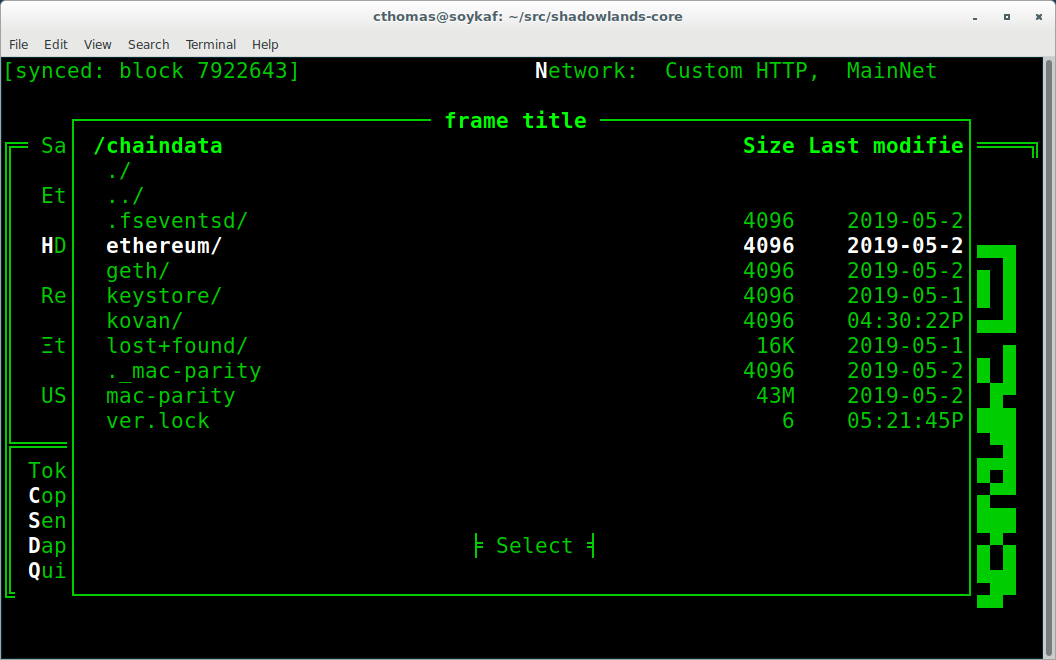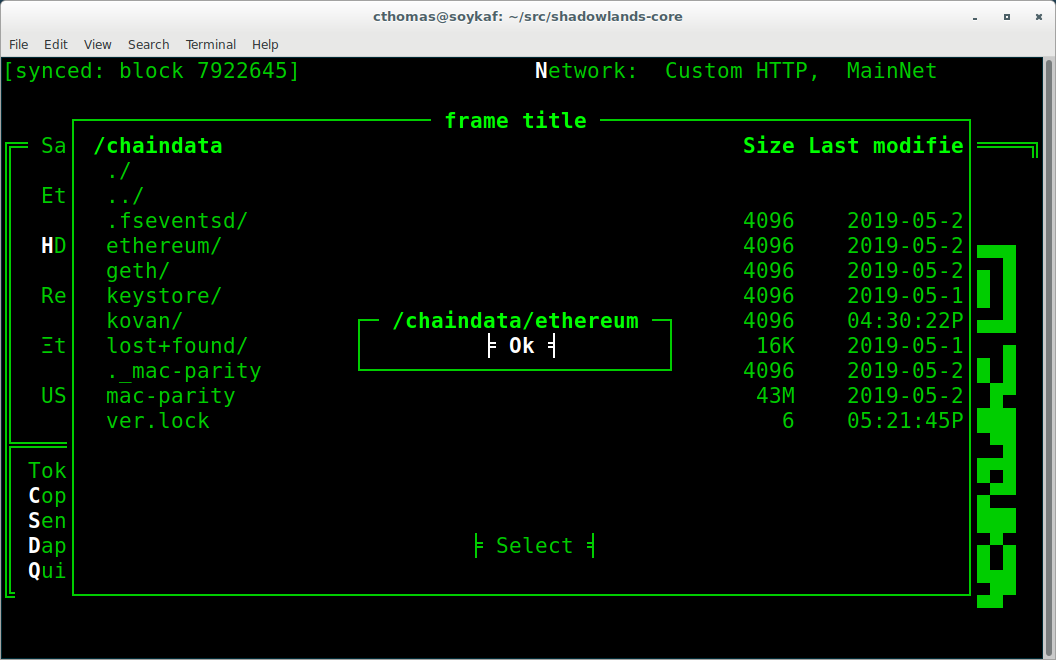SLFrame¶
-
class
SLFrame¶
Abstract¶
SLFrame provides a ‘window’ for interacting with users in your SLDapp. Create a
subclass of SLFrame and then add Widgets to it in the initialize`() method.
Example¶from shadowlands.sl_dapp import SLDapp from shadowlands.sl_frame import SLFrame class Dapp(SLDapp): def initialize(self): self.add_sl_frame( MyFrame(self, 5, 20) ) class MyFrame(SLFrame): def initialize(self): self.add_button(self.close,"Push Me")
Constructor¶
-
SLFrame(dapp, height, width, title=None)
SLFrame is not meant to be directly instantiated. Subclass it and instantiate the subclass.
The constructor’s first argument should be an instance of SLDapp. Integer height and width parameters are also required. An optional title string will be displayed at the top of the frame.
Example¶MyFrame(self.dapp, 5, 20, title="frame title")
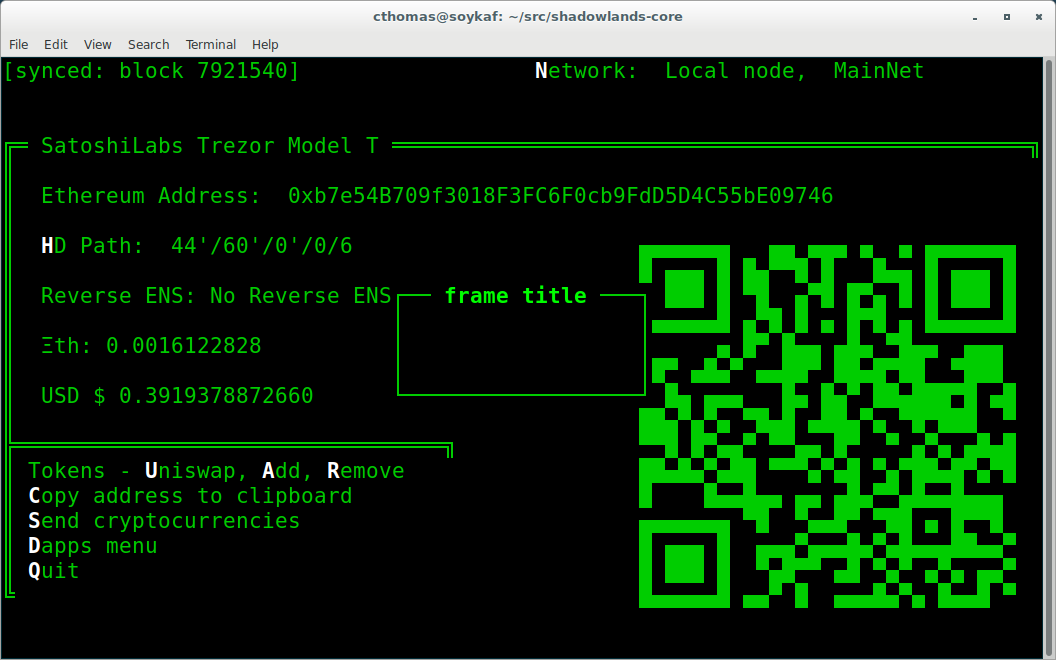
Methods¶
-
SLFrame.initialize()¶ An abstract callback that you must implement. It will fire upon the initialization of the object. Do your setup here and add widgets.
-
SLFrame.close()¶
Call to close the current frame. In your dapp, be sure to open a new frame or dialog before calling close() on the current one.
Widgets¶
SLFrame.add_button()SLFrame.add_button_row()SLFrame.add_checkbox()SLFrame.add_qrcode()SLFrame.add_textbox()SLFrame.add_divider()SLFrame.add_radiobuttons()SLFrame.add_listbox()SLFrame.add_label()SLFrame.add_label_row()SLFrame.add_label_with_button()SLFrame.add_file_browser()
Add a single button to your SLFrame.
fnis a function to run (lambdas are useful for this) when the button is pressed. You can place a string within the button by settingtext. The optionallayoutandlayout_indexvariables follow theasciimaticswidget layout rules (see AsciimaticsLayout docs for details)
class MyFrame(SLFrame):
def initialize(self):
self.add_button(self.close,"Push Me")
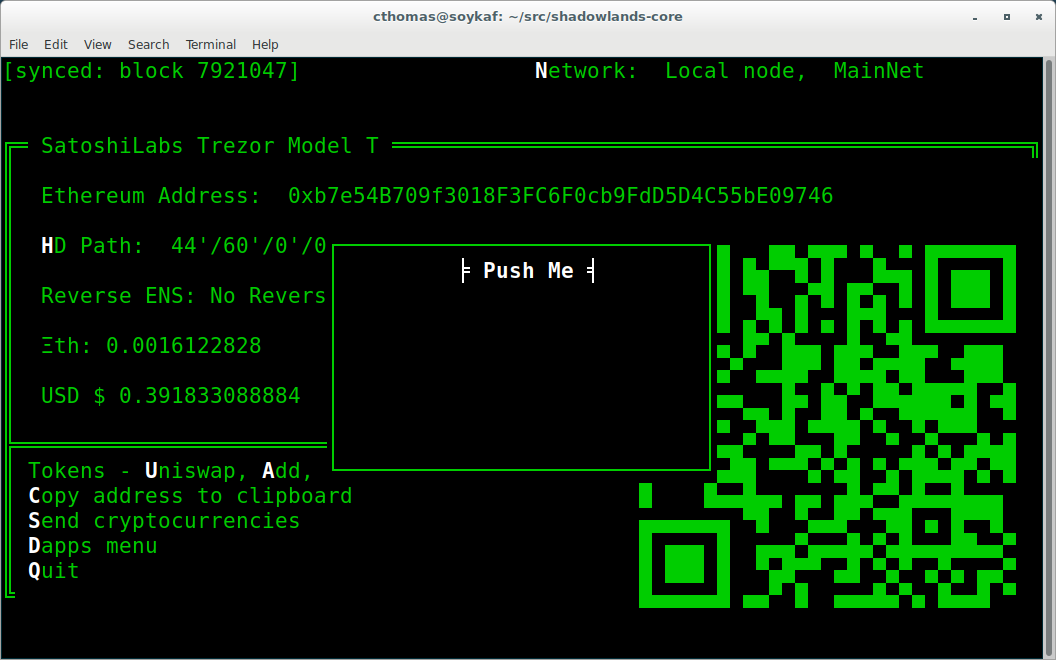
A row of buttons. The argument buttons is an array of (string, function, index) tuples. layout is an AsciimaticsLayout array, which defines the indices available for the buttons.
Example¶class MyFrame(SLFrame): def initialize(self): my_buttons = [ ("Say hello", self.say_hi, 0), ("Say bye", self.say_bye, 2), ("Close", self.close, 3) ] self.add_button_row(my_buttons)
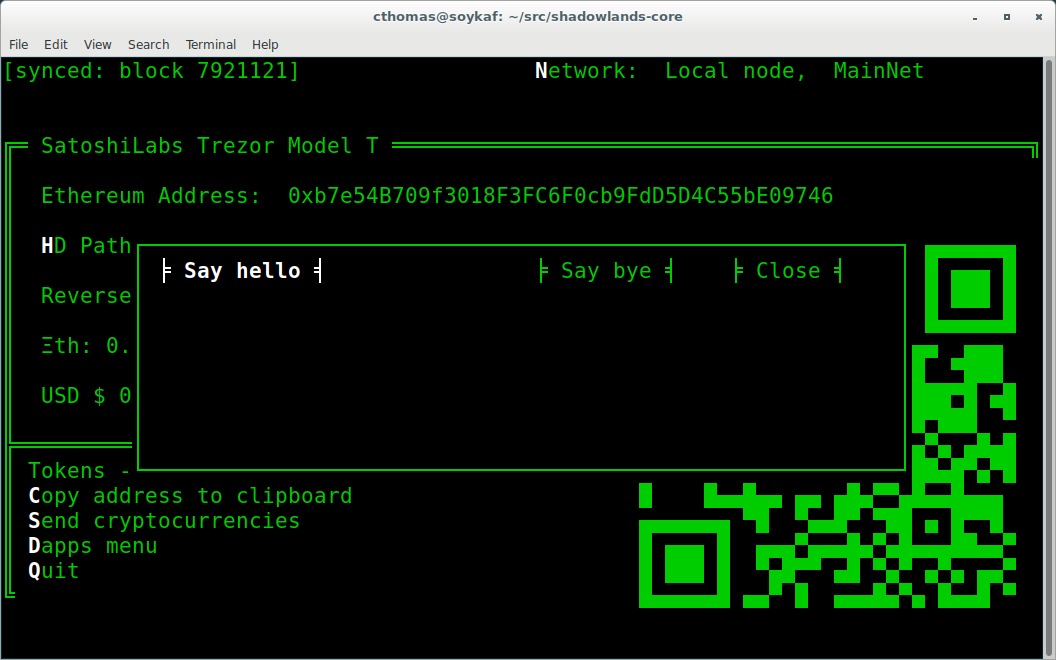
-
SLFrame.add_checkbox(text, on_change=None, default=False, **kwargs)¶ Add a checkbox for boolean input. A string variable
textwill appear alongside the checkbox. You can supply a function toon_changewhich will be executed when the checkbox changes state. The function returns a method which you can call later, to retrieve the value in the checkbox.Example¶class MyFrame(SLFrame): def initialize(self): self.boxvalue = self.add_checkbox("sometext", on_change=self.show_value, default = True) self.add_divider() self.add_button(self.close, "close") def show_value(self): self.dapp.add_message_dialog(str( self.boxvalue() ))
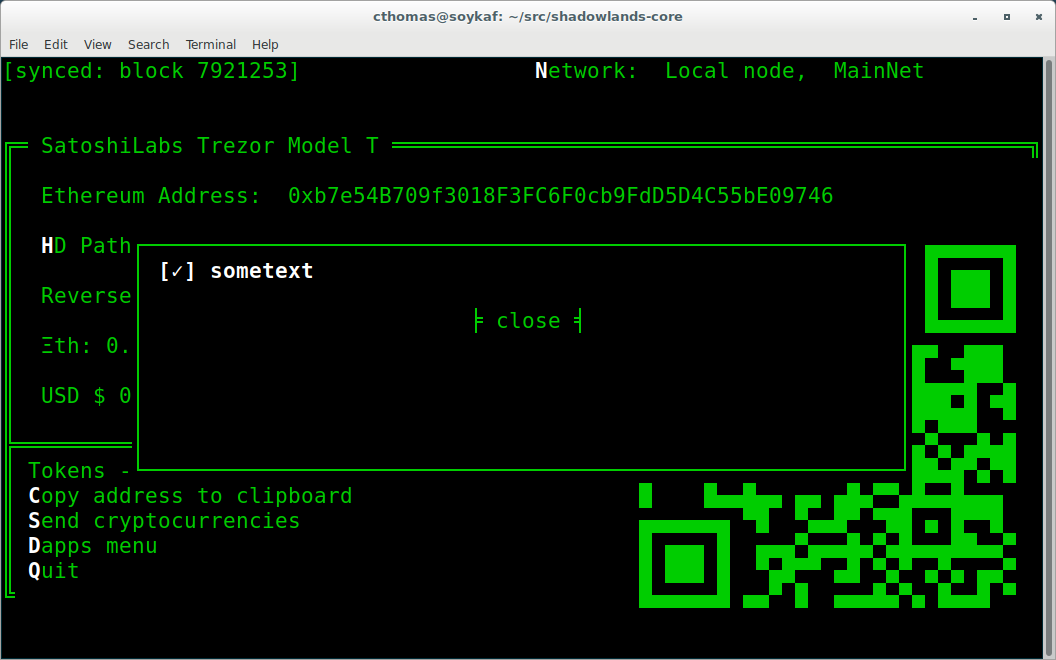
-
SLFrame.add_qrcode(data)¶
Displays a QRCode from the data given.
class Dapp(SLDapp):
def initialize(self):
myframe = MyFrame(self, 20, 40)
self.add_sl_frame(myframe)
class MyFrame(SLFrame):
def initialize(self):
self.add_qrcode(self.dapp.node.credstick.address)
self.add_button(self.close, "close")
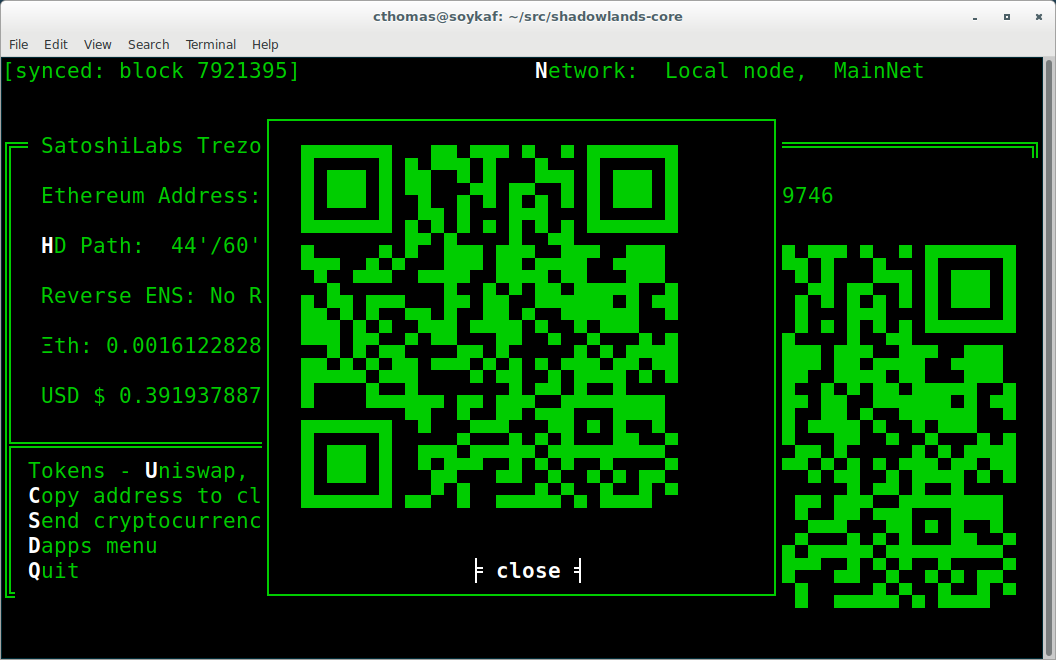
-
SLFrame.add_textbox(label_text, default_value=None, add_divider=True, on_change=None, **kwargs):
Diplays a textbox for input. on_change takes a function that is run when the textbox changes value.
class MyFrame(SLFrame):
def initialize(self):
self.textbox_value = self.add_textbox("Value:", default_value="1000000")
self.add_button_row([
("show value", self.show_value,0),
("close", self.close, 3)
])
def show_value(self):
self.dapp.add_message_dialog(str(
self.textbox_value()
))
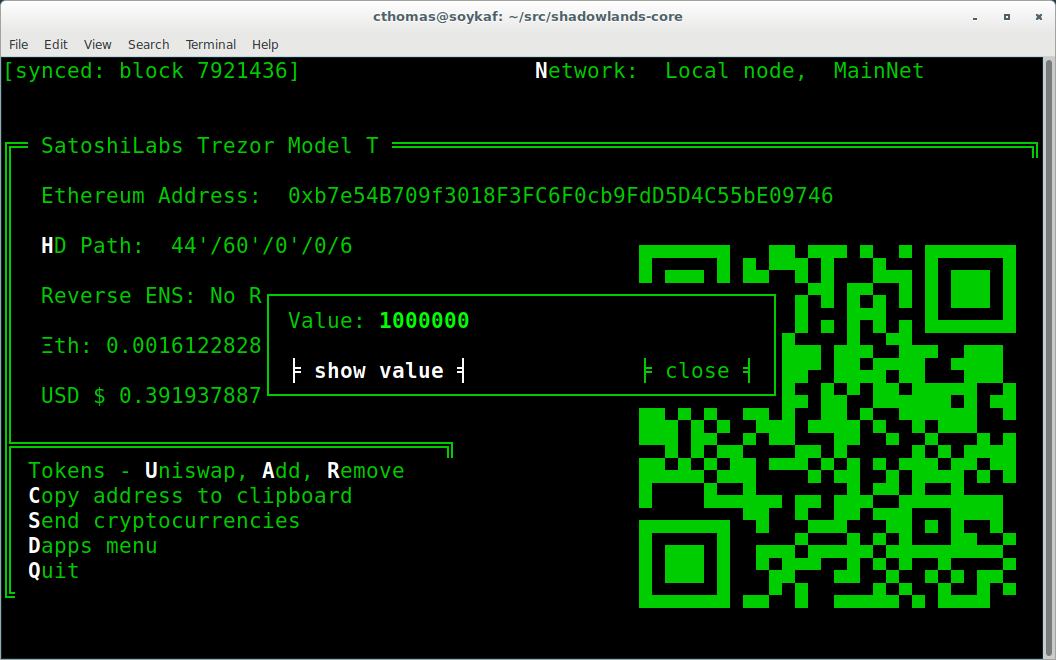
-
SLFrame.add_divider(draw_line=False, **kwargs)¶
Add a horizontal spacer. draw_line will cause a line to be drawn across the space.
Radiobuttons widget. Returns a function which, when executed, gives the value chosen. options is an array of tuples, filled with (label, value). layout follows the layout rules described in AsciimaticsLayout. You can provide an optional on_change function.
class MyFrame(SLFrame):
def initialize(self):
options = [
("Option one", 1),
("Option two", 2),
("Option three", 3)
]
self.options_value = self.add_radiobuttons(
options,
default_value = 2,
on_change=self.useful_fn
)
self.add_button(self.close, "close")
def useful_fn(self):
self.dapp.add_message_dialog(self.options_value())
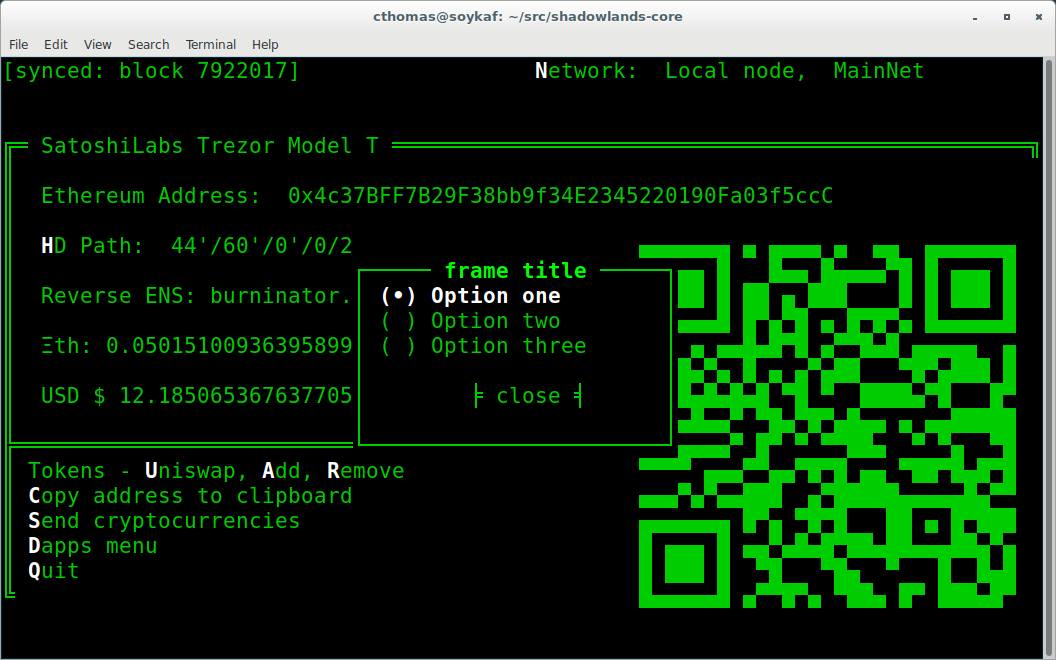
-
SLFrame.add_listbox(height, options, default_value=None, on_select=None, layout=[100], layout_index=0, **kwargs)¶
Returns a function which, when executed, gives the value chosen. height is the number of lines high the listbox reaches. If the length of the options array exceeds height, the user will be able to scroll to see all the options. options is an array of tuples, filled with (label, value). layout follows the layout rules described in AsciimaticsLayout. You can provide an optional on_change function.
class Dapp(SLDapp):
def initialize(self):
myframe = MyFrame(self, 8, 25, title="frame title")
self.add_sl_frame(myframe)
class MyFrame(SLFrame):
def initialize(self):
options = [
("Option one", 1),
("Option two", 2),
("Option three", 3)
]
self.options_value = self.add_listbox(
options,
default_value = 2,
on_change=self.useful_fn
)
self.add_button(self.close, "close")
def useful_fn(self):
self.dapp.add_message_dialog(self.options_value())
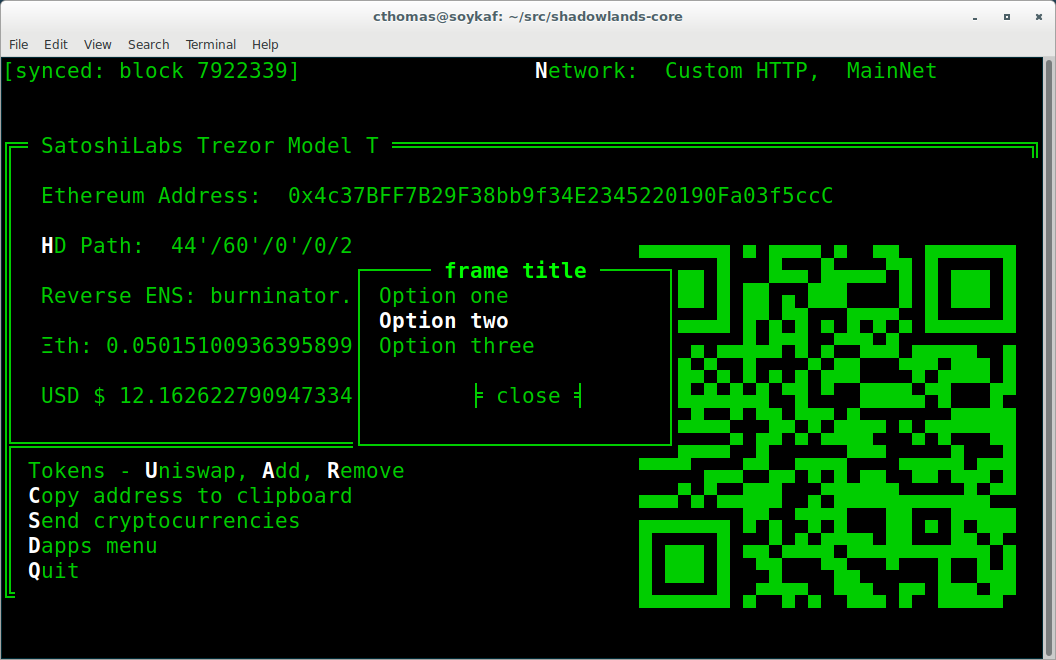
-
SLFrame.add_label(label_text, layout=[100], layout_index=0, add_divider=True)¶
Display the string label_text.``layout`` follows the layout rules described in AsciimaticsLayout.
class Dapp(SLDapp):
def initialize(self):
myframe = MyFrame(self, 8, 60, title="frame title")
self.add_sl_frame(myframe)
class MyFrame(SLFrame):
def initialize(self):
self.add_label("HELLOOO")
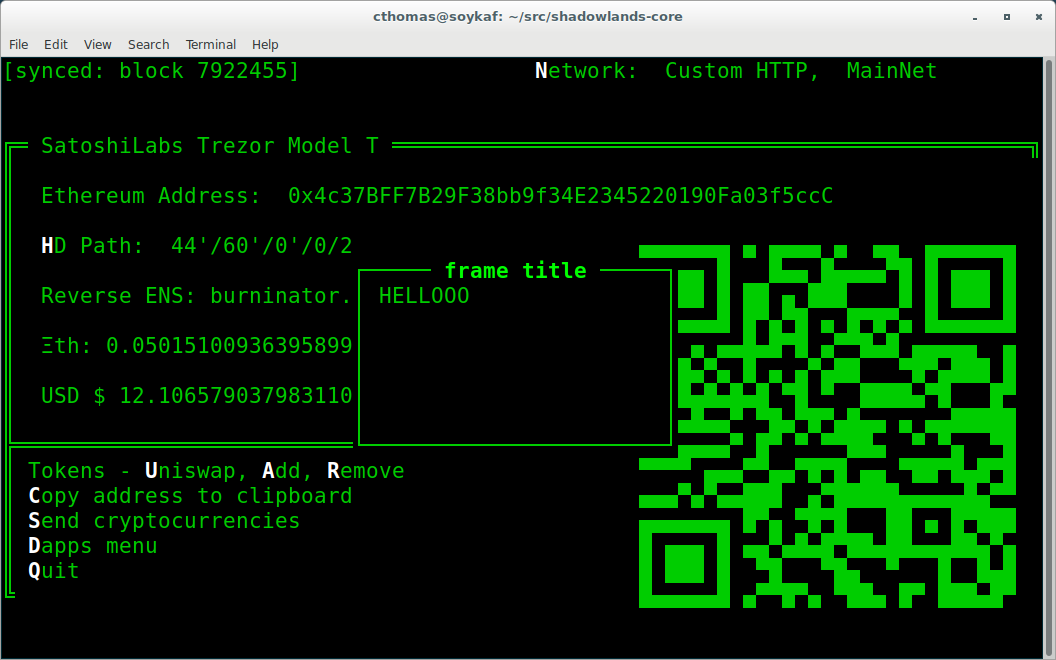
-
SLFrame.add_label_row(self, labels, layout=[1, 1, 1, 1], add_divider=True)¶
Add multiple labels. labels is an array of tuples of format (string, index) where index is the layout index. layout follows the layout rules described in AsciimaticsLayout.
class MyFrame(SLFrame):
def initialize(self):
labels = [
("Hiiiii", 0),
("Heeeeey", 2),
("HELLOOO", 3)
]
self.add_label_row(labels)
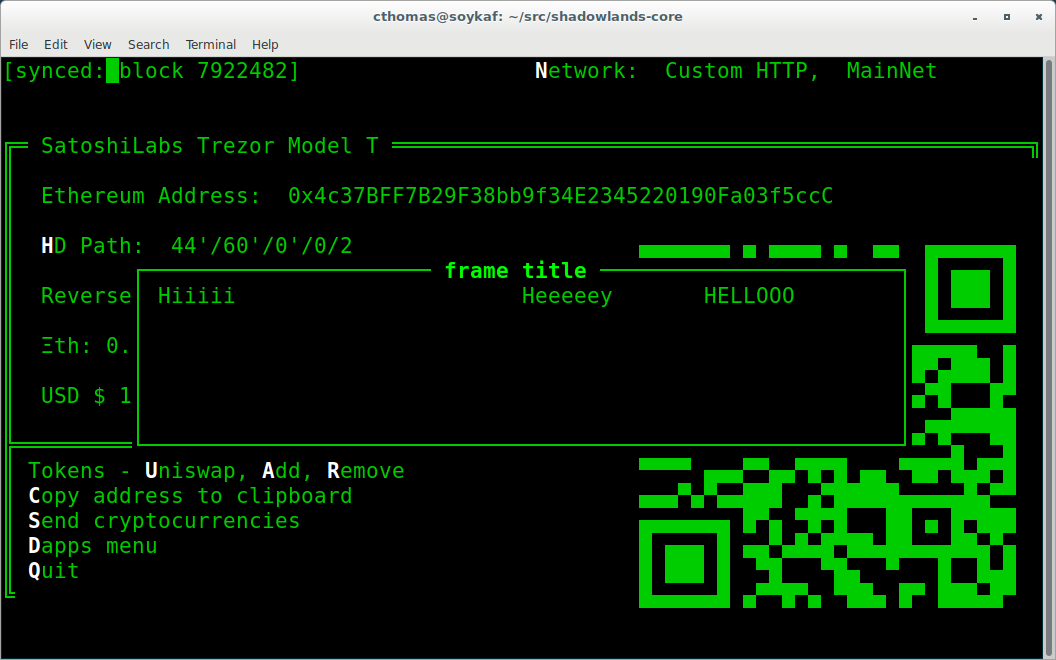
A label on the left and button on the right. button_fn will be executed upon button press. layout follows the layout rules described in AsciimaticsLayout.
class Dapp(SLDapp):
def initialize(self):
myframe = MyFrame(self, 20, 70, title="frame title")
self.add_sl_frame(myframe)
class MyFrame(SLFrame):
def initialize(self):
labels = [
("Hiiiii", 0),
("Heeeeey", 2),
("HELLOOO", 3)
]
self.add_label_row(labels)
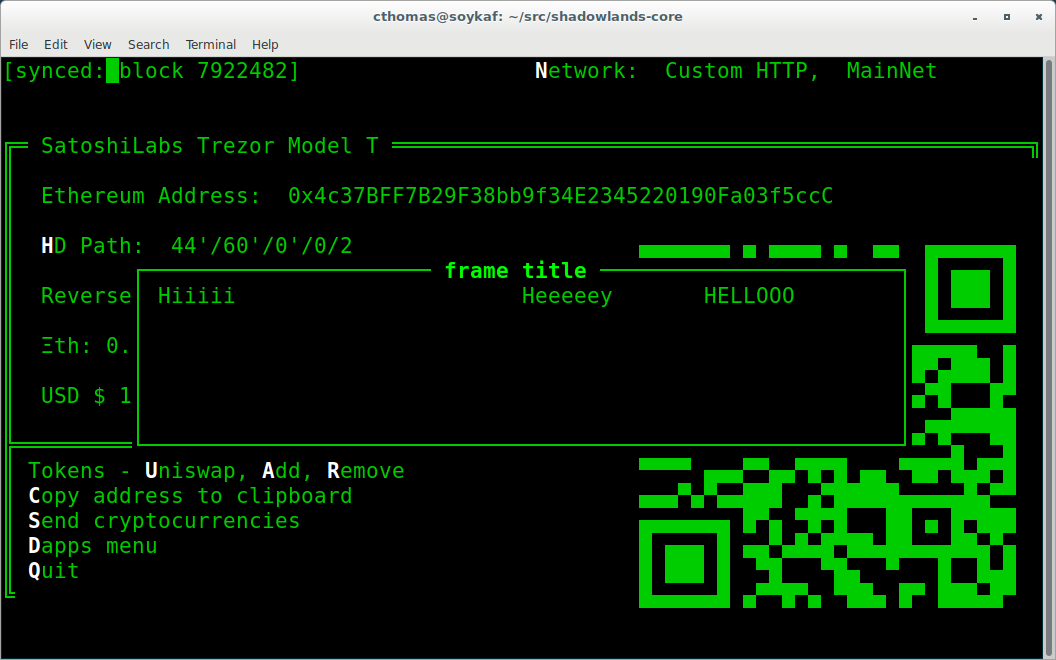
-
SLFrame.add_file_browser(path='/', height=15, on_change_fn=None)¶
Creates a file browser to select directories and files.
Returns a function that returns the selected filepath.
path is the default filepath to start at. height is an integer number
of how many files to display. You can scroll through the rest.
on_change_fn will fire whenever the filepath is changed.
class Dapp(SLDapp):
def initialize(self):
myframe = MyFrame(self, 20, 70, title="frame title")
self.add_sl_frame(myframe)
class MyFrame(SLFrame):
def initialize(self):
self.file_value = self.add_file_browser(path='/chaindata')
self.add_button(self.useful_fn, "Select")
def useful_fn(self):
self.dapp.add_message_dialog(self.file_value())